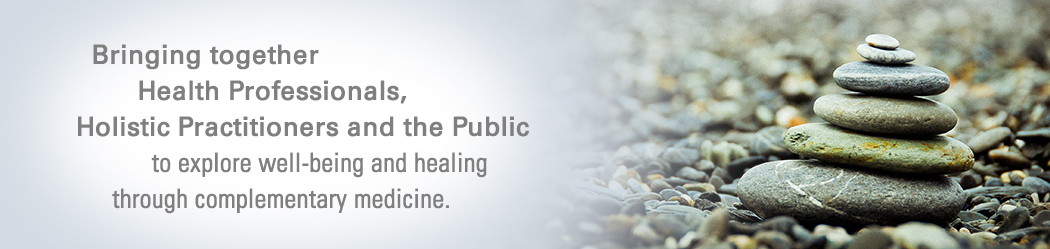If you are a Member and would like to add your events to our Katonah Study Group members calendar here are the steps you need to follow:
- you need to have a gmail account and a google calendar
- you will need to send your google calendar email to bonnie
- I will then share access to the Katonah Study Group calendar with you
how to use it:
- Once you send your email to bonnie, she will share the calendar with you and send you a confirmation email that you have been added.
- Go to your google calendar. On the bottom on the left hand side you will see “other calendars” Click on the down arrow next to other calendars and you should see Katonah Study Group
- when you create an event in your regular calendar –
- click on the event you would like to share and click “edit event”
- at the top of the page you will see more actions. Use the dropdown arrow and you will see Copy to the Katonah Study Group
- make sure you add all relevant information: location, description, sign up information
- We recommend you add your name to the event title
- At the bottom of the event make sure it is set to “show me as AVAILABLE” , not busy
- Make sure the “visibility” is set as “calendar default”
- click save
- Your event will then be added to the Katonah Study Group calendar.
- After you have added your event, view the publicly available calendar on the Member Events page by clicking here.
- Please make sure it presents as you wish it.